If the graphics system is running very slowly, this can cause the controls to respond slowly.
To check the speed of your graphics, Go to the Options Menu and press the Graphics button, then press the Calculate button in the Frame Rate section :

If the results show Slow or Very Slow you need to speed up the graphics to get the game to work properly. Reduce the graphics resolution to 640x480x16 or 640x480x32 in the graphics screen, or follow the steps in the User Manual for speeding up the graphics.
If the results show Good, Fast or Very Fast and the controls are still slow, please send an email to about this.
about this.