In this method, two computers are connected to a local network. Please see your operating system's help files for details on how to setup a local network.
If you already have a local network setup linking two computers, running Windows or Macs or both, you should be able to setup a multiplayer game easily just by running the game on both machines and using the IP address shown in the game to do the connection.
Windows to Windows
For Windows users there is a windows component called "Direct Cable Connection". This feature may or may not be installed on your computer. Click the Window's Start button and go to 'Programs->Accessories->Communications'. If there is no 'Direct Cable Connection' there you will need your Windows CD to add this component. Again you should read Window's Help for more information. You will need a cable to connect two computers together. If you are not sure what cable you may need, talk to your local computer dealer about setting this up.
Mac to Mac
Once you have two Macs connected via a network cable, setting up a multiplayer game is easy. Just start up Table Tennis Pro V2 and use the IP address that shows up in the game to connect with.
Windows to Mac
Setting up a network connection between a Windows PC and a Mac OS X machine can be done using a standard network cable. Both Windows XP and Mac OS 10.4.x and later have features installed to facilitate this. On older versions (eg. Windows ME or Mac OS X 10.3.x) this can be a lot more difficult.
Details of how to setup the connection can be found elsewhere on the internet as it is too complicated to be covered in depth here.
Once you have a network connection established, the rest it easy - just start up Table Tennis Pro V2 on both machines, and exchange the IP addresses that are shown in the game.